Mercurial is a distributed source control system that works very well on Windows and has great windows shell integration with TortoiseHg.
TFS is a centralized behemoth that does source control but also integrates (usually poorly) with every product Microsoft has ever released (not including Bob).
I've used both of these, but I've used TFS much more extensively. I recently started looking into what it would take to switch from TFS to Mercurial and was rather surprised to find a couple things that TFS can do that Mercurial cannot.
The first of these is the ability to do a merge by changeset. In TFS, say you create some branches as follows:
- Create a new TFS project called Project
- Check in some source at $\Project\Source
- Branch that source to $\Project\NewBranch
- Do 3 checkins to $\Project\NewBranch
In TFS you could do this very easily.
- In Source Control Explorer, go to $\Project\NewBranch
- Right click and select "merge"
- Change to the "Merge by selected changeset" radio button
- Make sure the target is $\Project\Source
- Click next
- On the next page, select only the second changeset
- Click next and the merge is performed
You cannot do this in Mercurial, at least, not with a "merge" operation. The only way to accomplish the same type of thing would be to create a patch out of NewBranch and apply it to Source using the hg export and hg import commands.
So the big question is, why can't you do this in Mercurial? The answer goes to the heart of what makes Mercurial so different from TFS. The first thing to realize is that Mercurial does not have "branch lines."
In TFS when you branch code TFS knows that the one is a parent of the other and you can only merge across that branch line. This means you can't do merges between two siblings. For example, in B -> A <- C, you can't merge B to C. You can only merge along the branch lines (Unless you do a baseless merge, which doesn't really count).
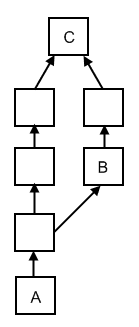 In Mercurial, the normal way of creating a branch is to simply clone the repository, which means you have a full copy of the entire history of the repo. The image to the right shows what an hg pull would look like when bringing changes from a cloned repository into the original repository.
In Mercurial, the normal way of creating a branch is to simply clone the repository, which means you have a full copy of the entire history of the repo. The image to the right shows what an hg pull would look like when bringing changes from a cloned repository into the original repository."A" represents the starting point. "B" represents the first change from the repository we're pulling in. What you can see here is that when you pull changes from mercurial, a temporary "branch" is created containing all the changesets from NewProject in parallel with any changesets from Source.
"C" is the only actual merge, in the tranditional way we think of merging, because it actually brings all the changes together. This is beautiful in its simplicity because until you get to C you don't have to do any work. Each changeset represents what changed from the parent, so you just import all the changesets and associate them with the correct parent. Then only at the very end do you have to do any merges.
A merge in TFS is not so clever. Basically all TFS does is figure out every file that changed on either side, and do a 3-way merge on each in turn, resulting in a new changeset. The upside of this is we can select a single changeset, ignore all the changesets around it, and do a merge.
In Mercurial, you can't pick just one changeset and merge. You have to merge all the changesets before it too because that's the definition of how a merge works in Mercurial. The upside of this is that all the changesets are preserved.
For example, say you want to know who added a certain file. In mercurial, you'll be able to figure this out regardless of what "branch" (cloned repository) it was added in. In TFS, you're screwed because the file will be added in a "merge" changeset. The merge may not have been done by the same person who added the file (in fact, it usually wont be), so to find out who added it, you have to manually follow the branches and inspect the history on each in turn. The same is true (and worse, actually) if you want to know who updated a line in a certain file.
Sadly for me, we're constantly "de-tangling" our changes by doing merges by changeset. But lets think about that for a minute. Is merging a single changeset even a sane thing to do? It turns out, not so much, because its possible for this to result in a broken state. Here's how:
- Joe Bob adds a new file "hippo.cs" and updates the C# project file
- Joe Smith adds a different new file "giraffe.cs" and updates the C# project file
- Joe Smith merges his changeset and ONLY his changeset up
- The result of the merge does not compile. The error is, "Can not find file "hippo.cs"
This happens like all the freaking time with project files (which are the bane of branches and merges). But fortunately it's easy to fix. Just remove the missing files from the project file. But I think you can probably see that if this happened to any file other than the project file, like a real source file, you'd be in a world of hurt.
I'm actually STUNNED, given how much effort TFS puts into protecting the users from themselves that it allows you to merge selected changesets in this way! But it does. And its a feature that Mercurial just can't match, even if it is a feature that can lead to trouble. But maybe that's a good thing.