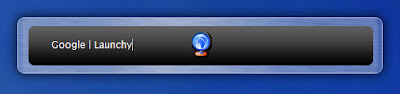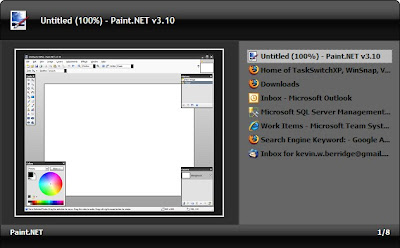For a long time I suffered from the relatively common ailment of "The Fear of Doing." The symptoms can vary dramatically and change over time, but the root cause is the same.
I would come up with an idea, maybe for a piece of software, and I would design it and all its abstract elements. I would get right up to the point where I needed to write some code, or research a technology, or look up an api. Then I would stop.
Or, other times, I would be annoyed by something. Maybe something about Windows, like how hard it is to switch between windows, or how hard it is to start a program. Or it could be something in Visual Studio, like how the shortcut keys aren't setup right, or how there's no good way to find a file in a solution. In these cases I would complain about how annoying it all is, and grudgingly go back to dealing with it.
Or, on a few other occasions, I would be interested in something. Like what mechanisms .NET has for parsing XML. Or how the Ruby language differs from the C based languages. Or if one keyboard might be more comfortable to type on than another. When my interest would peak in these cases I would think to myself, "That would be interesting to learn," and then I would go watch TV.
Or, in exceptional circumstances, I might even wonder about things that don't have anything to do with computers or programming! It does happen every now and then. But I'd usually end up leaving my activities at wonderment.
In all of these cases I was willing to think about, or be interested in, or wonder about things right up until the point when I would actually be required to go learn something. Actually, these are bad examples because these are, in reality, examples of things I
did actually go learn something about. But not surprisingly, all the stuff I may have thought about but not bothered to learn about... I can't remember anymore, so I couldn't use them as examples.
I should mention early on that thinking about stuff and not "going and learning" isn't necessarily bad. In fact, its quite a bit better than thinking about nothing. Especially because you may very well learn stuff in the process of thinking. Truth be told, some of the best learning occurs when you learn from yourself rather then by "going and learning." However, there are a few things that simply can't be learned that way. And there are many other things that wont be learned that way efficiently.
That being said, there is only so much you can learn by just abstractly thinking about things. Eventually you just have to
do something. However, it can be hard to convince yourself that its worth the time it will take to do something. You can always come up with reasons why you shouldn't do something: you might fail, you might get half way through and lose interest, you might start only to find out someone else beat you to the punch and has already done it, it might turn out to be a bad idea, you might finish it and then never use it... The list goes on.
I call this "The Fear of Doing." For me, I credit a project I called
BoxVue as one of the first times I got over this. BoxVue was a Konfabulator, I mean
Yahoo Widgets, widget that allowed you to organize programs, files, directories, shortcuts, or whatever into groups. Then you could click on the items in the groups, or use the search capability to launch the item with the keyboard. Basically, it was my version of the Windows start menu without the hierarchical pop up menus and with a convenient search. I wrote it because I'd never liked the start menu, never found a nice replacement app, and I was very interested in Konfabulator's programming model (which is a combination of declarative XML and Javascript). I spent quite a while in Photoshop creating the graphics and gVim looking at other widget's code and writing Javascript. I ended up with a product I was quite happy with and I used it for about a month. Then I discovered the
Gnome Main Menu in SLED 10 and learned that XP's "pin to start menu" feature was actually pretty nice (I had always turned off the XP start menu and used the old style one) and I completely stopped using BoxVue.
This was one of the first times I'd actually taken the time to learn a new technology and develop a full application with it. And it resulted in failure, more or less. You would think this would only have reinforced my "Fear of Doing," but instead it set me straight. Although I no longer use BoxVue, I learned a ton of stuff from writing it that I do use today. First of all, I learned Javascript is a real language, and an awesome one at that, and I now understand what a "prototype" language is. I also got some decent exposure to a declarative UI style of programming. Shortly after I finished BoxVue, Microsoft starting talking about WPF and Xaml, which we have been looking into at work and which is a declarative UI style of programming, so that was a nice leg up.
Ever since then, every time I've taken the time to
do something, its always benefited me later in more ways than I could have predicted before I started. Always.
So what I learned is, even if the "project" fails, the time I invest is totally worth it because it helps me
get smarter and get more things done.